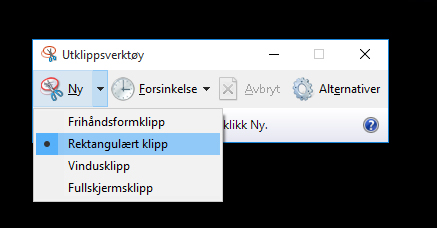If you want to take a picture of a bit of what you have on your screen and save it as an image, you can do so with the Windows Snipping Tool.
This is accessed by typing Snipping Tool in the search box on the taskbar and then selecting Snipping Tool.
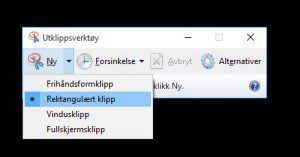
- Take a screenshot with the snipping tool by selecting New and then highlighting the part of the screen you want to capture.
- Choose between freehand shape clips, rectangular clips, window clips or full screen clips using the arrow on the New button.
- Once you’ve created the clip, you can draw on it with built-in pens, save it, copy it or email it to someone.
Good luck to you! If you have upgraded to Windows 11, you can find the screenshot procedure here. If you want to read about an older method of taking a screenshot, click here!